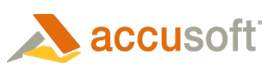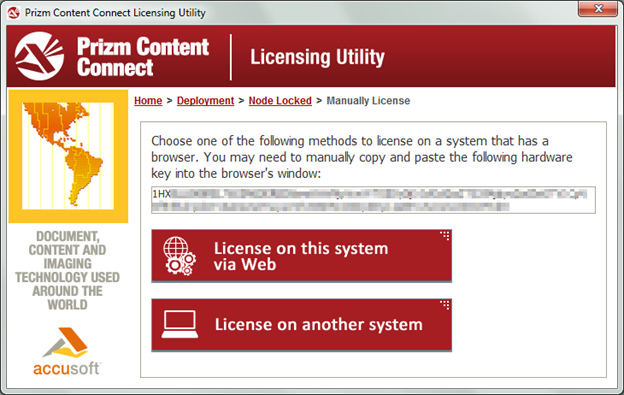- In the situation where the Prizm Licensing Utility is not able to contact the Licensing services, a dialog will be displayed stating that the "application could not reach the licensing services". You will have the option to retry the registration or to "License Manually". Select the License Manually option to proceed.
- The Manually License dialog will display a text box with your system Hardware Key. This key is used to identify your system during the registration process. This key will need to be supplied to the Accusoft Licensing Center in order to obtain a license to register the system. Using your mouse or keyboard select all of the text within the text box and copy it to the clipboard. The short cut keys of Ctrl+C will copy the select data to the clipboard.
- Next, you will need to go to the Accusoft Licensing Center to obtain your Evaluation license. The URL to this website is provided by the Prizm Licensing Utility, https://licensing.accusoft.com/v1/WebDeployUser/WebDeployUser.aspx. You have two options for getting this URL:
- License on this system via Web - Choosing this option will open the default web browser on your machine and navigate directly to the Accusoft Licensing Center. This option is recommended if, for example, your organization allows access to the public Internet only within the web browser through the use of proxy servers.
- License on another system - Choosing this option will create an Internet Shortcut file (.URL). This is a simple text file that contains the full URL to the Accusoft Licensing Center website. In Windows environments, these files can be double-clicked to open the default web browser and navigate directly to the Accusoft Licensing Center website. If this action does not work in your environment, simply open the file in a text editor, copy the URL, and paste it into the address bar of your web browser. This option is recommended if the System being registered does not have any connection to the Internet.
- Once you have navigated your web browser to the Accusoft Licensing Center you will need to enter your Hardware Key into the text box labeled Hardware Key.
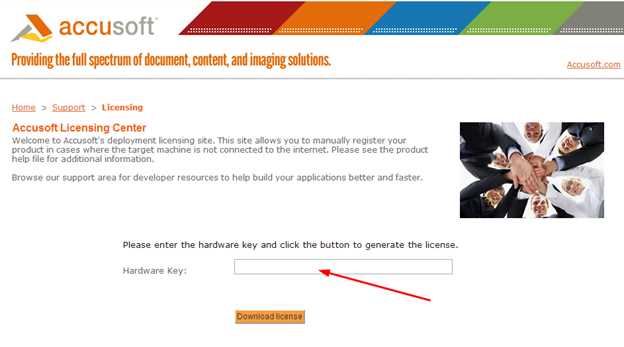
- Click the Download License button to have the Accusoft Licensing Center generate a license for your system. The License will be created and sent to your system as a text file.
- Enter the License into the Prizm Licensing Utility
Once back to the Prizm Licensing Utility running on your system, you can paste (Use Ctrl+V to paste clipboard content into the Prizm Licensing Utility) the license information into the awaiting text area.
If the Prizm Licensing Utility was closed after you left it to go to the Accusoft Licensing Center, you can restart the application and perform all the previous steps again to return to this screen in the Prizm Licensing Utility. You do not need to repeat the steps on the Accusoft Licensing center web site.
Enter the license information and click Apply License to apply the License on the current machine.